Transfer kizeoForms data to a SharePoint list
Transfer kizeoForms data to a SharePoint list
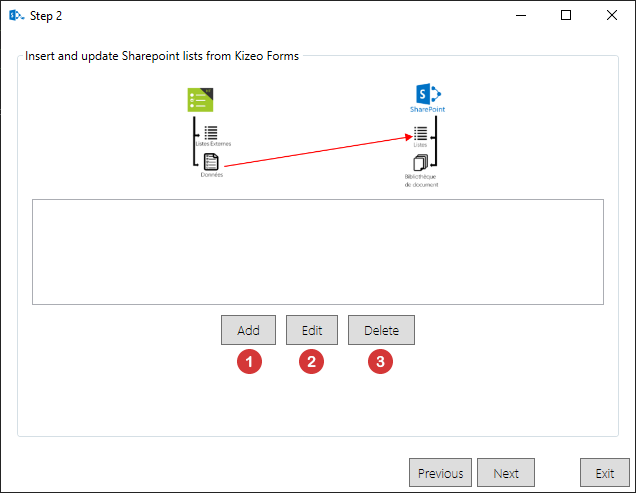
- Add connection and update settings to a SharePoint list.
- Select the transfer rules you wish to change and click on "Edit".
- Select the transfer rules you wish to delete and click on "Delete".
Add new transfer rule

Enter the numeric identifier number of the form. (How to get a form id).
Retrieving the ID of SharePoint list
. To find the identifier of the SharePoint list, you have to go to SharePoint -> Site content. Click on to bring up the drop-down menu, then select "Settings".
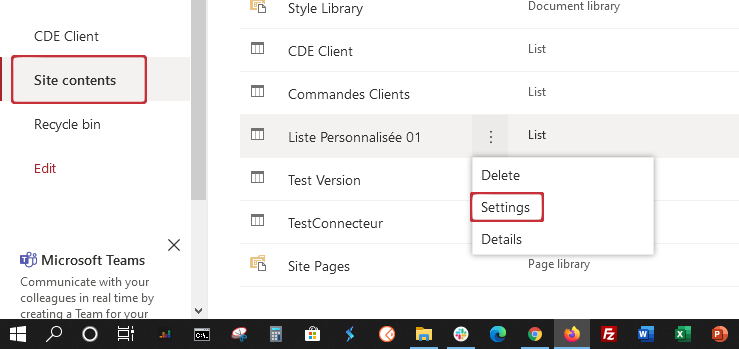
. You can retrieve the list ID from the address bar after "listedit.aspx?List=".
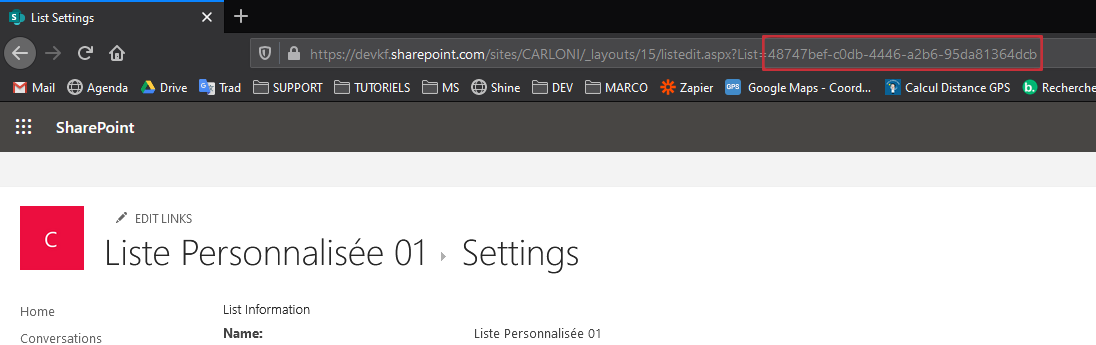
Click on combo box The list in the combo box, are the names of the columns of the SharePoint list.
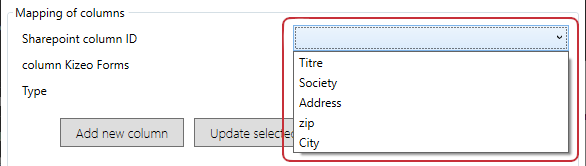
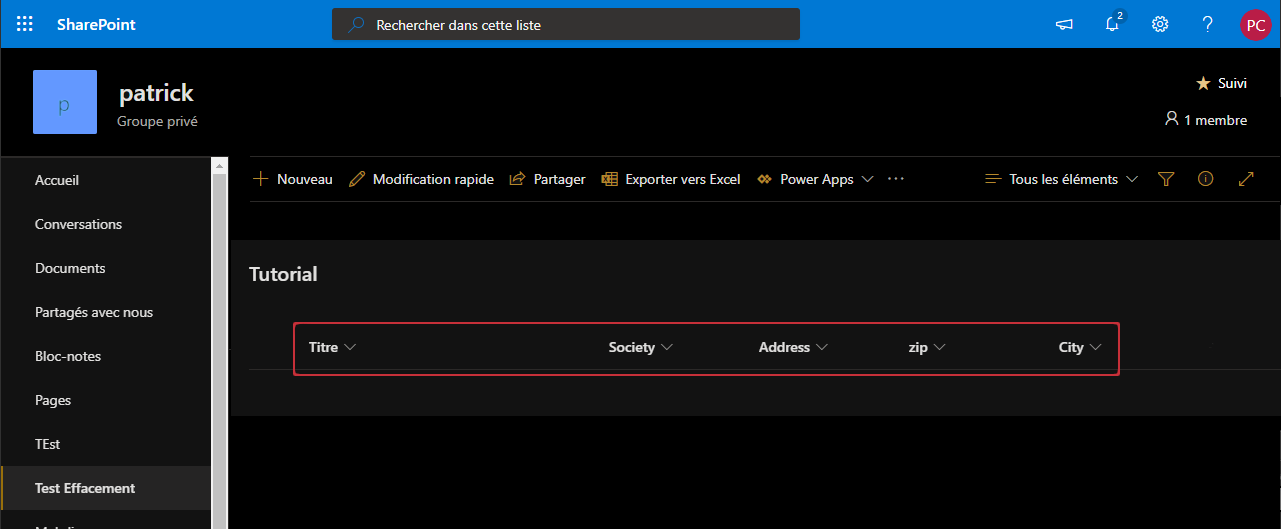
Enter the name of the KizeoForms field tag you want to put in the SharePoint column.
Data type

Unique must be used on a SharePoint column that is of type unique item.
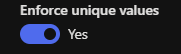
Allows you to update an entry in the list, rather than adding a new line.
Adds a new link Column / Tag
Modifies the selected line with the new parameters entered.
Delete the selected row
Validate settings
Note : If you want to retrieve items from a KizeoForms table in a SharePoint list, you need to put a calculation field with a "Uniq Number" and set a column to "Unique" status in > the SharePoint list. This avoids creating a lot of duplicates when modifying data.