Update Kizeo Forms lists from SharePoint lists

- Add connection and update settings to a schedule.
- Select the rule you wish to change and click on "Edit".
- Select the rule you wish to delete and click on "Delete".
- Allows you to create a copy of the configuration file
- Save the configuration file and close the wizard.
Add or update

- Enter the numeric identifier number of the form. (How to get a form id).
- Retrieving the ID of forms (use the same method as for retrieving ID of SharePoint List).
- Select the periodicity of exports.
- Enter the destination folder. It is possible to use the Kizeoforms tags.
Finally, now launch the SharePoint Connector