Connection
First launch the SharePoint connector Wizard.
Step 1: main connection setting
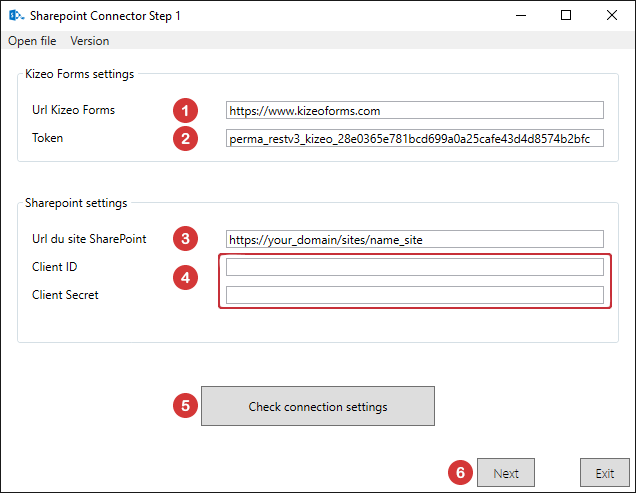
Open file: Allows you to open an already existing configuration file.
Version: Indicates connector version.
- URL of the Kizeo Forms server. Enter https://www.kizeoforms.com
- Paste here the Sharepoint token provided by Kizeo.
- URL to access your SharePoint sites.
. your_domain: Your Sharepoint account domain
. name_site: Your SharePoint site name - You need to enter all the elements you obtained in the previous step
- Click on "Check connection setting" to check the correctness of the connection elements.
- When the connection elements are checked and validated, you can proceed to the next step.