Data
Operations on forms data
1 - Read new data by action of a form
Mark the data read for a given action. Thus giving the possibility of reading the same data for several different actions.
You have to send a GET request to: https://kizeoforms.com/rest/v3/forms/{{formId}}/data/unread/:action/:limit?includeupdated
If it worked, you will have a response like:
[
{
"_id": "string",
"_record_number": "string",
"_form_id": "string",
"_user_id": "string",
"_create_time": "string",
"_update_time": "string",
"_update_user_id": "string",
"_update_answer_time": "string",
"_start_time": "string",
"_end_time": "string",
"_direction": "string",
"_recipient_id": "string",
"_history": "string",
"_form_unique_id": "string",
"_origin_answer": "string",
"_answer_time": "string",
"_user_name": "string",
"_update_user_name": "string",
"_recipient_name": "string",
"_transform_status": "string" or null,
"_can_edit": boolean,
"_can_delete": boolean,
"_contains_file": boolean,
"_can_send_mail": boolean,
"_pull_time": "string",
"_user_ref1": "string",
"..."
"_user_ref20": "string",
"_update_user_ref1": "string" or null,
"_update_user_ref2": "string" or null,
"..."
"_update_user_ref20": "string" or null,
"_recipient_user_ref1": "string" or null,
"..."
"_recipient_user_ref20": "string" or null,
"field": "string",
"..."
},
...
]
:action: name of action. String type.:limit: maximum number of data read.?includeupdated: Include data marked as read but which has been modified since (optional).
This function has a format option. Either simple or basic. With simple the query returns only the first level of the data (the tables are not returned). With basic, the data is returned in full (the tables are included). To retrieve the whole data, you have to build the query as follows:
/rest/v3/forms/{{formId}}/data/unread/:action/100?includeupdated&format=basic
After you read that data if you want it to disappear from the unread data list you have to send a POST request to: https://www.kizeoforms.com/rest/v3/forms/{formId}/markasreadbyaction/:action.
Don't forget to add the id of the data you want to mark as read in the request's body:
{
"data_ids": ["dataId1", "dataId2", "dataId3", "dataId4"]
}
2 - Advanced research in form data
To go further in your researches of datas, you have a function of advanced research.
To use it, you will send a POSTrequest to: https://www.kizeoforms.com/rest/v3/forms/{formId}/data/advanced.
To define precisely your research, you have to add in your request's body the following filters in JSON format.
{
"global_filters": "string", // A string to search in data
"filters": [
{
"type": "OR", // An `OR inclusive` group of conditions
"components": [
// The group's conditions
{
"field": "string", // Field that will be filtered
"operator": "string", // Comparison operator
"type": "simple",
"val": "string" // Reference value for the research
}
// ...
]
}
],
"order": [
{
"col": "string", // Data on which data will be ordered
"type": "string" // Col Type
}
]
}
format: You can either use the formatbasic(with all the details about each entry) orsimple(less exhaustive, but much more time efficient if you want to retrieve IDs only).operator: The different operators available are:=,>,>=,<,<=,!=,like,notlike(caution, it is case sensitive).field: The root of each field's markers. Sample:_update_time(update time of your entry) or_user_id(the ID of the user sending the entry). You can also search over a specific field in the form (customerfor instance, orcontract_number) using the identifier of the field (from the help menu of each form on the form edition page).type: The components/filters' types are:simple(searching on a field outside of a table),global(searching over the whole entry),ANDandOR(for complex conditions use the attributescomponentsas shown above).
3 - Push a data
You also have the possibility to send data without saving the form, in case you have to add other data later. It is called a "push".
To do that operation, you have to send a POST request to: https://www.kizeoforms.com/rest/v3/forms/{formId}/push replacing {formId} by the id of the form.
Don't forget to add data in the request's body as following:
{
"recipient_user_id": "integer",
"fields": {
"field_id": {
"value": "string"
}
}
}
To use the planning option:
{
"recipient_user_id": "integer",
"planningStart": "YYYY-MM-DD HH:MM",
"planningEnd": "YYYY-MM-DD HH:MM",
"fields": {
"field_id": {
"value": "string"
}
}
}