Configuration
In order to set up the connector, you need to write a JSON file. This file contains sensitive information such as the login information to Kizeo Forms and your database. You can show sample settings using the links above.
Authentication auth
The first part of the set up deals with Kizeo IDs. A good practive is to use a dedicated admin account for the connector. The three IDs required are the same as those used in order to log in to your back-office (www.kizeoforms.com).
The config must look like this :
{
"auth" : {
"company": "COMPANY_CODE",
"password": "YOUR_PASSWORD",
"user": "YOUR_LOGIN"
},
//...
}
Properties
company(string) : The company code shared with all your usersuser(string) : The user's loginpassword(string) : The user's password
Global properties
You need to provide some global settings :
autoCreate(true|false) : If this is set totrue, each time a table or a column is missing in the database according to your config, it will attemp to create it.loop(true|false) : If this is set totrue, the connector will loop after the end of the process (with a 2 minutes break).
{
//...s
"autoCreate" : false,
"loop" : true,
"protocol": "https",
"server": "www.kizeoforms.com",
"restRoot": "rest/v3",
// Please do not touch the others options if Kizeo did not tell you to do so.
// ...
}
Forms export definition forms
After defining the admin account used for the export, you need to explain which forms you need to import in your database. This is done using the forms property. This property is an array with an element for each form you need to export.
Properties
database (string) :
JDBC connection string. Depends on your DBMS.
- MySQL :
jdbc:mysql://localhost:3306/DB_NAME?user=USER&password=PASSWORD - PostgreSQL :
jdbc:postgresql://localhost:3306/DB_NAME?user=USER&password=PASSWORD - Microsoft SQL Server :
jdbc:sqlserver://127.0.0.1;user=USER;password=PASSWORD;databaseName=DB_NAME; - No database (in order to export medias and PDFs only) : stay empty.
driver (string) :
The driver used depending on your DBMS.
- MySQL :
mysql - PostgreSQL :
postgresql - Microsoft SQL Server :
mssql
fields (Array of FIELD) :
The settings for each fields to export (See FIELD for more details).
form_id (string) :
Form ID, can be obtain using the Web Service RESTfull
medias_path (string) optional:
Path of the directory where you want to save medias (optional).
standard_pdf_path (string) optional:
Path of the directory where you want to save standard PDFs (optional).
custom_pdf_path (string) optional:
Path of the directory where you want to save custom PDFs (optional).
table (string) :
Name of the database table where you want to store information from this form (except Kizeo Forms tables).
Sample
{
//...
"forms" : [
// One for each form definition
// Can not deals with the same form multiple times
{
"database": "jdbc:mysql://localhost:3306/DB_NAME?user=USER&password=PASSWORD", // MySql
// "database": "jdbc:postgresql://localhost:3306/DB_NAME?user=USER&password=PASSWORD", // PG SQl
// "database": "jdbc:sqlserver://127.0.0.1;user=USER;password=PASSWORD;databaseName=DB_NAME;", // MS SQL Server
// "database": "", // If you only want to get media/PDFs
"driver": "mysql",
"fields" : [
// See bellow
],
"form_id": "1000", // The form ID can be see in the URL of the page where you modify forms.
"medias_path": "D:\\my_media\\", // The folder to store media
"standard_pdf_path": "D:\\my_pdf\\", // The folder to store PDFs
"custom_pdf_path": "D:\\my_custom_pdf\\", // The folder to store customer PDFs
"table": "table_name" // The database table
},
],
//...
}
Field FIELD
Represents a field of the form to export. Can also represents a table within the form.
Properties (Common)
source (string) :
It is the Kizeo Forms ID of the field. You can get it using the create/modify form page, going to each fields properties (or in the Information menu in your form's options).
Info : In order to have the Kizeo Forms's ID of the data, you must put @@id@@. You must have this field in each of your forms' fields list).
Properties (Field)
target (string) :
This is the database column where you want to store the information about this field.
type (string : 'int'|'text') :
This is only used when autoCreate is true. It allows you to specify which type of column to create.
Sample
{
// ...
"forms": [{
// ...
"fields": [{
"source": "@@id@@",
"target": "id",
"type": "int"
}, {
"source": "case_a_cocher",
"target": "has_accepted",
"type": "text"
}]
// ...
}]
}
Properties (Table)
table (string) :
This is the name of the database table storing information about this Kizeo Forms table.
parent_target (string) :
This is the column of the database table corresponding to the main data ID. Thanks to this column, you can identify the origin of each line of this table.
fields (Array of FIELD) :
List of the table's fields to import
line_target (string) optional :
This is the column which store the lines' number.
Sample
{
// ...
"forms": [{
// ...
"fields": [{
"source": "table1",
"table": "options_choose",
"parent_target": "main_id",
"fields": [{
"source": "option_list",
"target": "option",
"type": "text"
}]
}, {
"source": "table",
"table": "table_with_line",
"parent_target": "main_id",
"line_target": "line_number",
"fields": [{
"source": "text_field",
"target": "sample",
"type": "text"
}]
}],
// ...
}]
}
Special Fields
Adding to your form's fields, you can also specify fields containing meta data about your entry.
_id: ID of the entry._record_number: Record number of the form._user_id: The ID of the user who created this entry._form_id: RID of the form (usefull if you need to export multiple forms in the same table)._answer_time: The answer time of the entry._last_name: The last name of the user who created this entry._first_name: The first name of the user who created this entry._email: The email of the user who created this entry._phone: The phone number of the user who created this entry._login: The login of the user who created this entry.